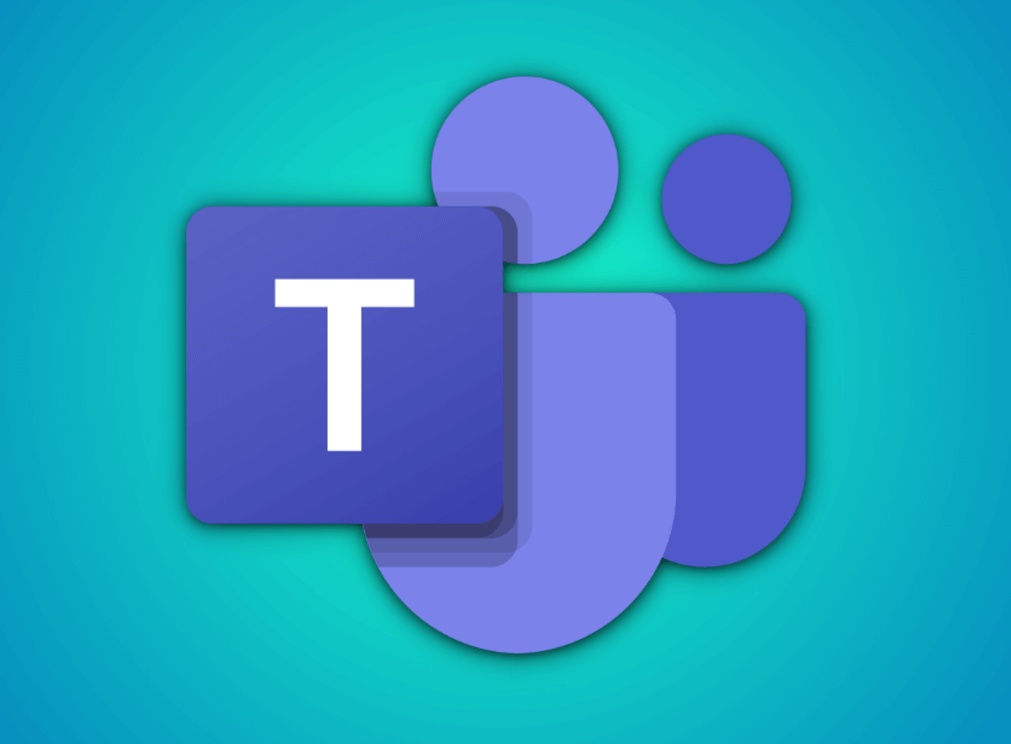Microsoft Teams, a platform offered by Microsoft, has grown into a preferred communication tool for businesses and educational institutions worldwide. It allows for seamless collaboration, video conferencing, and file sharing. In this article, we’ll provide an in-depth guide to navigating the Microsoft Teams login process, troubleshooting common login issues, and maximizing your Microsoft Teams experience.
Microsoft Teams Login Process
Logging in to Microsoft Teams is a straightforward procedure:
- Web Browser: Open your preferred web browser and visit the Microsoft Teams official website. Click on ‘Sign in’ at the top-right corner of the webpage. Enter your Microsoft credentials (email, phone, or Skype) and click ‘Next.’ Then, input your password and hit ‘Sign in.’
- Desktop App: If you have the Microsoft Teams application installed on your computer, open the app. You’ll be greeted with the login page. Enter your Microsoft credentials and proceed by clicking ‘Sign in.’
- Mobile App: If you’re using a mobile device, download the Microsoft Teams app from your respective app store (Google Play Store for Android and Apple App Store for iOS). Open the app, enter your login credentials, and tap ‘Sign in.’
Note: Your Microsoft Teams account is often the same as your Office 365 corporate or school account.
Troubleshooting Microsoft Teams Login Errors
While Microsoft Teams is quite reliable, you may occasionally encounter login problems. Here are solutions to some common issues:
- Forgotten Credentials: If you have forgotten your email or password, click on the ‘Forgot my username’ or ‘Forgot my password’ link on the login page, respectively. Follow the prompts to retrieve your username or reset your password.
- Invalid User ID or Password: If your User ID or password is incorrect, ensure you are entering them correctly. Remember, they are case-sensitive. If the issue persists, try resetting your password.
- Account Locked: After multiple unsuccessful login attempts, your account might get locked as a security measure. In this situation, contact your organization’s IT department for help.
- Teams Free Users: If you’re using the free version of Teams and can’t log in, ensure you’re choosing the ‘Sign in with Microsoft’ option, as free users can’t directly log in to Teams.
Contacting Microsoft Teams Support
If you’re facing issues you can’t resolve independently, Microsoft Teams support is available to assist:
- Support Portal: Microsoft provides a dedicated support portal for Teams. You can access it here.
- Community Support: Microsoft Teams community forums are also a great resource where you can post questions and receive answers from Microsoft MVPs and other users.
- Contact Your IT Department: If your organization has an IT department, they might be the best first point of contact. They can handle most of the common issues and also reach out to Microsoft support on your behalf if necessary.
FAQ
Q: Can you have two logins for Teams?
A: Yes, you can have two or more accounts on Microsoft Teams, such as a personal account and a work account. However, you cannot be logged into multiple accounts simultaneously in the same Teams client. You’d need to log out of one account and log into another to switch between them. Alternatively, you can use different browsers or an incognito window to sign into a different account without logging out of the first one.
Q: How does Microsoft Teams login work?
A: The Microsoft Teams login process is quite straightforward. You simply need to navigate to the Teams app or website and enter your Microsoft credentials (the email and password associated with your Microsoft account). These credentials are often the same as your Office 365 corporate or school account. Once you enter the credentials, click or tap on ‘Sign in’ to access your account.
Q: Can you log into Teams from anywhere?
A: Yes, you can log into Microsoft Teams from anywhere as long as you have an internet connection. Teams is a cloud-based platform, which means you can access it from any device (computer, tablet, smartphone) and any location, provided you have your login credentials. This flexibility is part of what makes Teams a powerful tool for remote work and global collaboration.
Q: Why can’t I log into my Teams account?
A: There could be several reasons why you can’t log into your Teams account. You may have entered incorrect login credentials; remember that your username and password are case-sensitive. It’s also possible that your account has been locked due to multiple unsuccessful login attempts. If you’re using the free version of Teams, ensure you’re selecting the ‘Sign in with Microsoft’ option, as Teams Free users cannot directly log into Teams. If the issue persists, try resetting your password or contacting your organization’s IT department or Microsoft Teams support.
Conclusion
Microsoft Teams is a powerful tool for enhancing communication and collaboration within a group, be it a business team or a classroom. Understanding how to navigate the login process, tackle common login issues, and where to turn for help can make your Teams experience significantly more enjoyable and productive.
Remember, as a Microsoft product, Teams is integrated with the entire Office 365 suite, meaning you have a world of productivity tools at your fingertips. Happy teaming!

“Proud thinker. Tv fanatic. Communicator. Evil student. Food junkie. Passionate coffee geek. Award-winning alcohol advocate.”