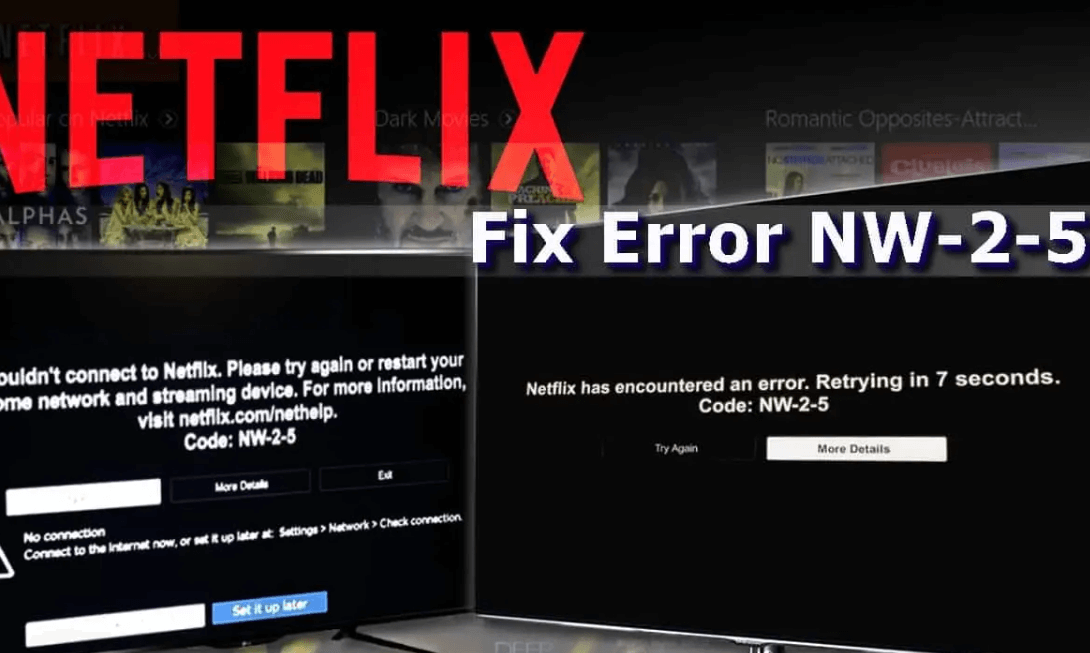If you’re a fellow binge-watcher like me, you’re well acquainted with the immersive world of Netflix. However, even the most entertaining streaming platform can occasionally run into technical snags, one of which is the notorious Netflix Error Code NW-2-5. After encountering this error and successfully resolving it multiple times, I’ve compiled this step-by-step guide to help you navigate this minor obstacle with ease.
Netflix Error Code NW-2-5
Before we delve into solutions, let’s understand what this error code signifies. The Netflix Error Code NW-2-5 indicates a network connectivity issue, which means that your device is having trouble connecting to Netflix’s servers. This could be due to issues with your internet connection, the device you’re using, or occasionally, an issue on Netflix’s end.
Troubleshooting Netflix Error Code NW-2-5
While encountering an error can be frustrating, especially when you’re on the brink of a cliffhanger, the good news is that most of the time, this error can be resolved with a few simple steps. Here’s the approach I’ve found most effective.
Step 1: Test your Internet Connection
The first step in troubleshooting any network connectivity issue is to check your internet connection. Try accessing another website or another online service. If you’re having trouble connecting to these as well, the issue likely lies with your internet connection.
Step 2: Restart your Device
If your internet connection seems to be working fine, the next step is to restart your device. Sometimes, a simple restart can help clear any minor issues that could be causing the error. Here’s what I do: I turn off my device, wait for about a minute, and then switch it back on. After restarting, I try accessing Netflix again to check if the error has been resolved.
Step 3: Check your Network for any Streaming Restrictions
Some networks have restrictions on streaming services. This is common with school, office, or public networks. If you’re using such a network, contact the network administrator and ask them if streaming services are allowed.
Step 4: Restart your Home Network
If the above steps don’t solve the issue, the next step is to restart your home network. Here’s how I do it:
- Switch off your device.
- Unplug both your modem and router (if they’re separate), and wait for about 30 seconds.
- Plug in your modem and wait till it’s back online.
- If you have a separate router, plug it back in and wait till it’s back online.
- Turn on your device and try Netflix again.
Step 5: Connect your Device Directly to your Modem
If the error persists even after restarting your home network, it’s worth bypassing the router to rule out a router issue. Here’s how:
- Turn off your device.
- Plug your device directly into your modem using an Ethernet cable.
- Unplug your modem and wait for about 30 seconds.
- Plug your modem back in and wait until it’s fully online.
- Turn on your device and try Netflix again.
If connecting directly to the modem resolves the issue, it’s likely a problem with the router.
Step 6: Restore your ISP’s Default Settings
If you’re using a custom DNS setting in your device, restoring your ISP’s default settings might solve the problem. If you’ve modified your streaming device for a custom connection, I recommend reverting to the default DNS setting provided by your ISP.
Step 7: Contact your Internet Service Provider
If none of the above steps solve the issue, it’s time to contact your Internet Service Provider (ISP). There could be issues with your ISP that are out of your control, such as network limitations, speed restrictions, or other technical issues that only the ISP can resolve.
Discuss the problem with them. Mention the specific error code, and ask if they have any restrictions on streaming services, if they’re experiencing any service outages, or if there’s a problem with your modem. Your ISP is typically equipped to guide you through additional troubleshooting steps or rectify issues from their end.
Final Step: Contact Netflix
If all else fails, the final step is to reach out to Netflix Customer Service. It’s possible, albeit rare, that the issue might be on their end. The Netflix support team can verify this for you and provide further assistance if needed.
Conclusion
As an experienced Netflix user, I understand how bothersome the Error Code NW-2-5 can be. However, having navigated this issue several times, I assure you that most instances of this error can be resolved using the steps outlined above. While every technical hiccup is unique, these troubleshooting methods have been effective in my experience, and I hope they help you swiftly return to your planned Netflix binge.
Remember, patience is crucial in resolving technical issues. If you follow these steps one at a time, you’re likely to find the solution that will rid you of the Netflix Error Code NW-2-5 and restore your streaming bliss. Happy watching!

“Proud thinker. Tv fanatic. Communicator. Evil student. Food junkie. Passionate coffee geek. Award-winning alcohol advocate.”