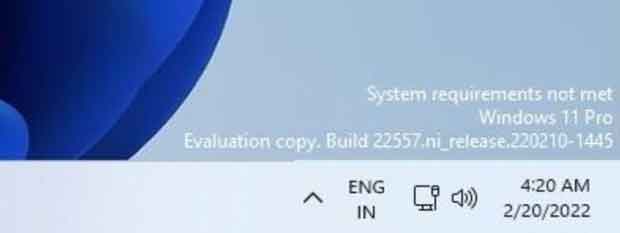Windows 11 comes with special and different system requirements than Windows 10. This situation, which has killed millions of computers, has caused a torrent of criticism.
However, despite these limitations, it is possible to run Windows 11 on unsupported devices. This reality does not satisfy Microsoft even that the change has just appeared. It certainly will not please everyone.
Windows 11 will display a watermark on the desktop, a text indicating that the current configuration is not supported. The latest version offered by the Windows Insider Program introduces this new feature. Users were unpleasantly surprised when they discovered the text on the desktop in the lower right corner ” System configuration not met “.
We’re on the DEV channel, so there’s a (low?) chance that the new graph won’t find its way into the consumer version of the OS.
One question concerns the impact of this text. We don’t know yet if Microsoft intends to also implement certain restrictions. This is currently the case with the watermark” Windows is not activated » Define customization parameters.
Windows 11 and computers that are not eligible
According to Microsoft, testing on unqualified PCs running Windows 11 reveals an increased odds of experiencing problems. The company explained in this matter
“On Windows Insiders, devices that do not meet the minimum requirements experience 52% more kernel-mode crashes (blue screens) than those that meet the requirements. Machines that meet the requirements provided a 99.8% crash-free experience that is effectively managed by their manufacturers. “OEMs and IHVs through recent driver update management. Additionally, in unsupported hardware applications, the probability of crashes increases by 17%, and for proprietary applications, we see 43% more crashes.”
At this point, this new watermark is only under testing. There is no timetable for this but it looks like a procession has already been found to get rid of it.
according to dicmoder The solution involves an intervention in the registry. This is the backbone of Windows 11. You have to be very careful because any mismanagement can have serious consequences, so applying this solution is at your own risk.
Run “Regedit” by launching “Regedit” in Run (WIN + R).
Then search for the entry
UnsupportedHardwareNotificationCache": HKEY_CURRENT_USER\Control Panel\UnsupportedHardwareNotificationCache
Then change the SV2 DWORD value to 0
All that remains is to save.
Note that if the entry (key)
UnsupportedHardwareNotificationCache
It does not exist, just create it by right-clicking on the Control Panel folder.
Choose a new key to name it UnsupportedHardwareNotificationCache. Not supported
Then you have to add the DWORD SV2 subkey in that folder by setting it 0.

“Proud thinker. Tv fanatic. Communicator. Evil student. Food junkie. Passionate coffee geek. Award-winning alcohol advocate.”